My Handy Dandy Flash Drive

Today I was out on a laptop

hunting mission. I got a call from a lady who wanted to sell her old
Gateway laptop. There was only one thing wrong with it. It was missing a the "O" key on the
keyboard
. She couldn't log in anymore because of the missing key. She had already purchased a new
Acer laptop
, so she didn't want to get it fixed.

I asked if she had any information she wanted to save before selling it. She said she needed her family photos. I asked if she had a back up drive, external hard drive, or flash drive or blank CD. She didn't have anything, but fortunately I came prepared with my 2GB
PNY thumb drive
. I offered to transfer her photos from the old laptop to the new one for her. She happily agreed. I popped the drive in a side USB port on the old laptop and navigated to the "My Pictures" folder. I drag and dropped the folder on the the portable drive. A few minutes later, it was done copying so I pulled out the flash drive and plugged it into her new laptop. I dragged the folder of pictures to the "Pictures" folder. Afterwards, she mentioned that she liked my thumb drive. I offered to sell her mine and she said yes. I had recently bought a new 4GB flash memory drive

. I unplugged collected the laptop
power adapter
and I was on my way.
Now, I'm home and its time to work on this keyboard with the missing key. Fortunately, its only one missing key, so I pulled one off another laptop used for parts.
Fixed in five seconds, I was back in business!

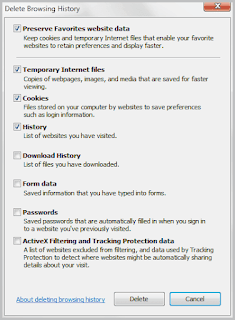 internet explorer settings
internet explorer settings internet settings firefox
internet settings firefox
